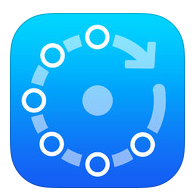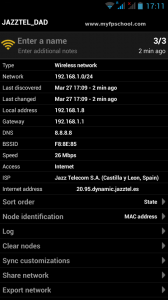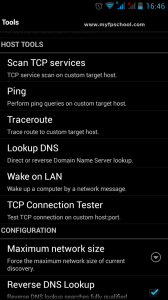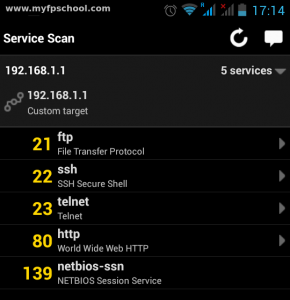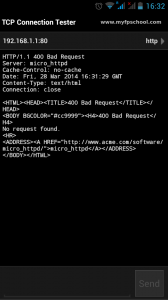How to know if somebody is connected to your home network.
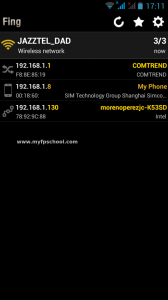
Fing is an APP for IOS and Android that lets you know if somebody is connected to your home network. You don’t need to have any idea of computers because fing is easy to use.
It not only let you know how many devices are connected to your wifi but the devices characteristics.
Let us see and example. I have installed Fing in my smartphone and I can see three devices connected to my home network. The first one (comtrend) is the ADSL router, the second is my smartphone and the third is my laptop that I use to write this article.
As I was saying, you can do all of this without any knowledge of computers.
The icons in the devices list are easy to understand. You will find there the router, computers and other devices like smartphones. As you can see in my network appears one connection (my computer) and a smartphone. By the label of the device you also can recognize which one is.
Take into account that many times you have connected to the router devices like printers, an apple tv, a smart tv, etc. You will see that devices in the list and you have to recognize if it is an intruder or not. Most of the times, an intruder is connected to your home network with a laptop or a smartphone.
The router IP is important because it will let us to connect our computer to the router and change the password. Most of the routers has the number 192.168.1.1 as their IP. The user use to be «admin» and the password «1234» or «admin» also. There is no difference in having no password and the default password because everybody know it.
If somebody can access our home network he can also access the router, modify the configuration and in the worst case disallow to us to access to our home network.
If you want to access to your router to change passwords and other information, you will have to open an explorer (firefox, chrome, safari, explorer or other) and type the next direction: http://192.168.1.1 or http://192.168.0.1 (one or another depends on your router). You will be asked to write a user and a password (use admin/1234 or admin/admin).
Is important not to modify anything except the password. After the update you will have to reboot the router. If the Internet does not work, reset the router or call to your company.
If you want to know more about your home network, tap on network and you will get thorough information about it.
As you can see in the picture at the left, the app displays the home network address, the gateway (is the same device as the router – the information flows through it from/to the Internet). It also displays the DNS (it will translate human readable addresses into IP addresses).
All the Internet computers are connected to the Internet by an IP address. If your DNS is down or you don’t have a DNS, you can be connected to the Internet but you can not access any server.
Besides these data, some other data are displayed, like the ISP, the Internet address of the router, etc.
Además de estos datos aparecen otros como el ISP la dirección de internet del router, etc.
As you can imagine, this tool is very useful for beginners and experts.
For advanced users.

For advanced users, Fing has a tool section where you can find useful programs like ping, traceroute, lookup DNS, etc.
To access the tool section, just tap on the gearwheel in the main window.
Lets have a look to one of these tools:
I seldom use other port different that the 80. The 80 port is the http port (web port).
Is very important not to have lot of open external port. Malware and hackers can use those ports to connect to our home network (192.168.x.x).
For example, if I ask for the IP 8.8.8.8 it will display the name of the Google DNS and if I ask for the www.google.com address it will display «resolved to 173.194.41.244» (one address of the Google servers).